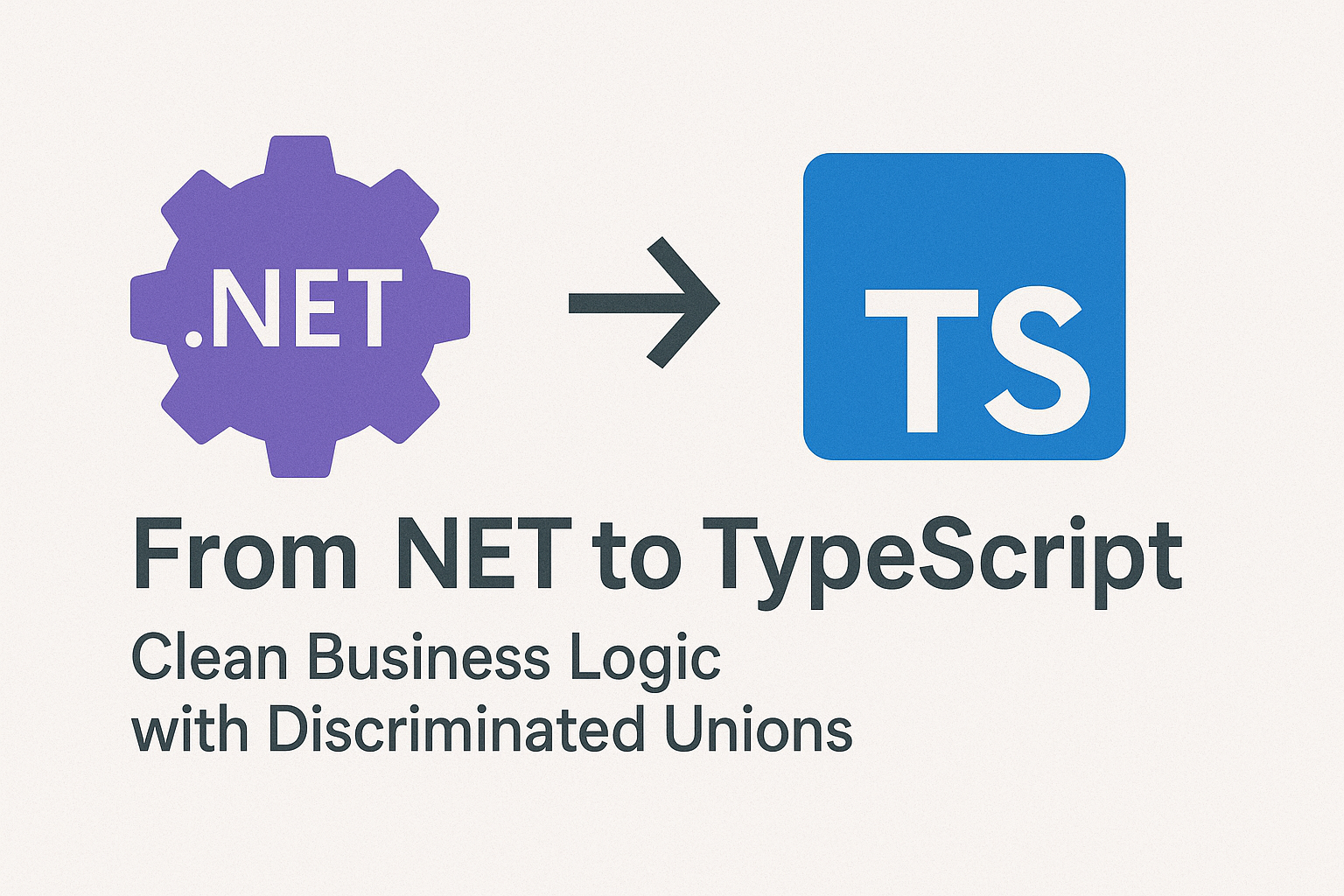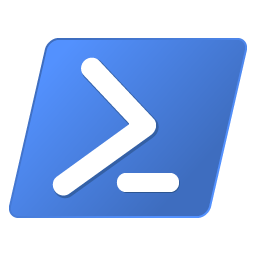· Tim van der Weijde · Visual Studio · 2 min read
How to connect to GIT repositories in Visual Studio Online with 3rd party tools
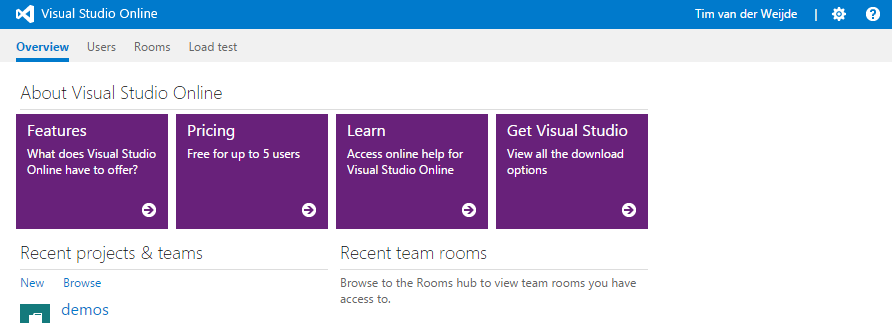
Since the release of Visual Studio (Online) with GIT support, I tried to understand GIT and how it works with the tools I have.
Of course, I understand Visual Studio, and I’m still using Team Foundation Server (TFS) together with Team Explorer. No problem there. Nowadays, we have GIT, and yes, it’s really easy to connect to my Visual Studio Online GIT repository.
(I presume you already connected to a GIT repository with Visual Studio; otherwise, check this link from the MSDN documentation.)
But what about the other tools? GIT Bash, SourceTree, or even XCode? My first attempt gave me a nice “fatal: Authentication failed for…” error in SourceTree.
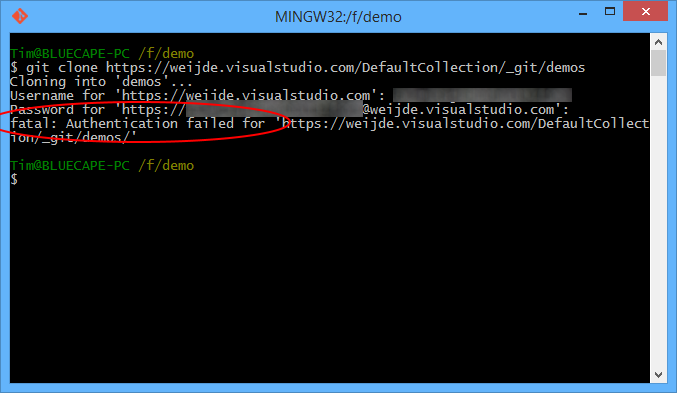
What is going on? Apparently, we need basic authentication enabled to use other 3rd party tools. There are some hints in the MSDN documentation or when you create your first Visual Studio Online project; however, most of the time, you start with an existing customer’s project.
Tip: You can get the URL of your repository from Visual Studio Online -> project -> code tab -> Clone (paper icon on the right)
So let’s fix this with a few steps:
Go to Visual Studio Online with your browser and log in with your Microsoft account.
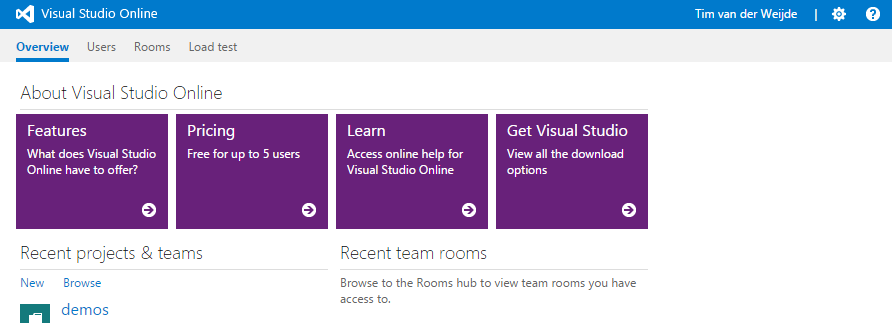
Click on your name (on the right), and a second screen will appear. Then click on “My Profile.” You will see a pop-up window.
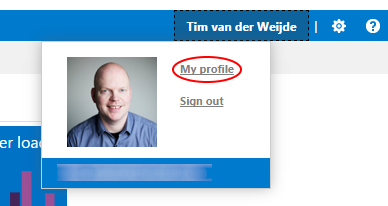
Go to the third tab “Credentials” and click on the link “Enable alternate credentials.”
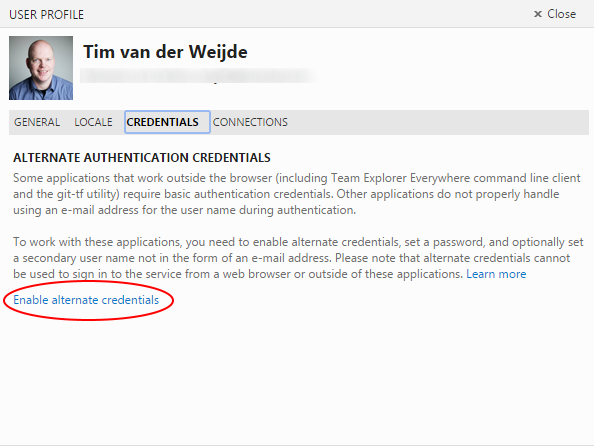
Now fill in your username and password.
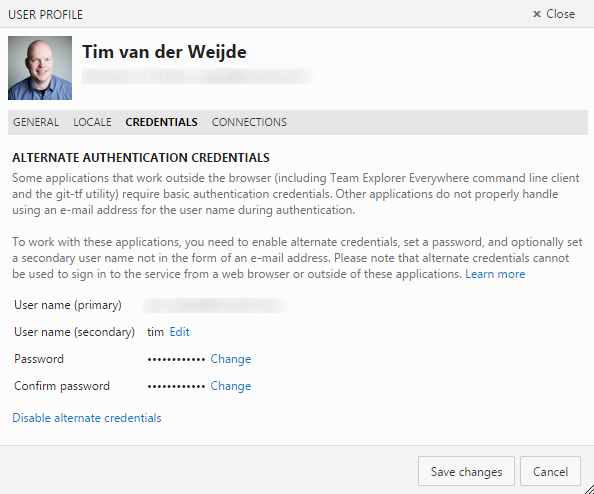
Done!! You can now log in with your favorite tools!
Example SourceTree: 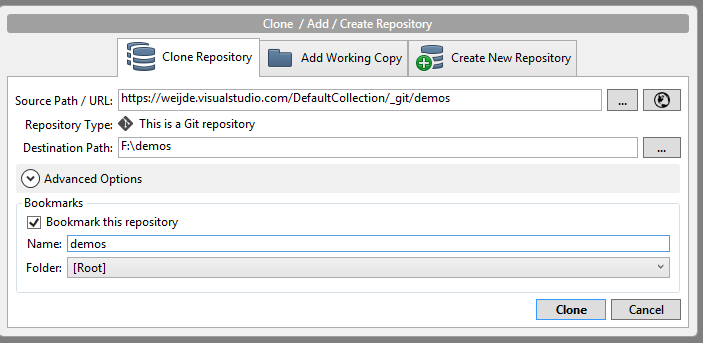
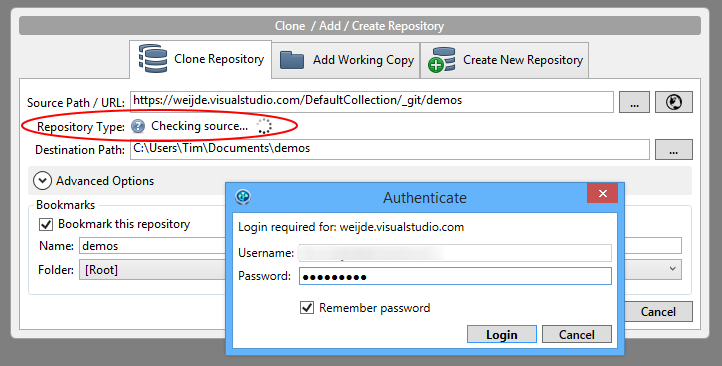
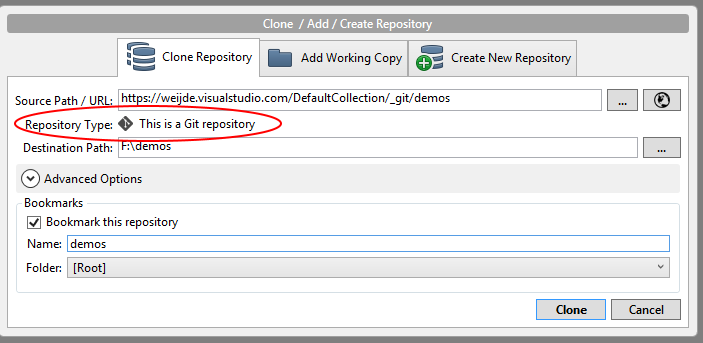
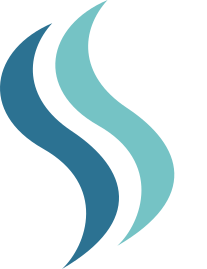 Bluecape
Bluecape